In this article, we'll create workflow in InstaLOD Studio that generates a chain of LODs for any input mesh. This workflow is adaptive, like most InstaLOD workflows, and can process thousands of meshes without changing any settings. To create LODs for another asset, simply re-run the workflow on another mesh.
¶ Creating Your First Profile
Before processing meshes, an InstaLOD profile needs to be created. Think of a profile in InstaLOD as a recipe for processing 3D meshes. Profiles contain all of the steps involved when processing geometry in InstaLOD.
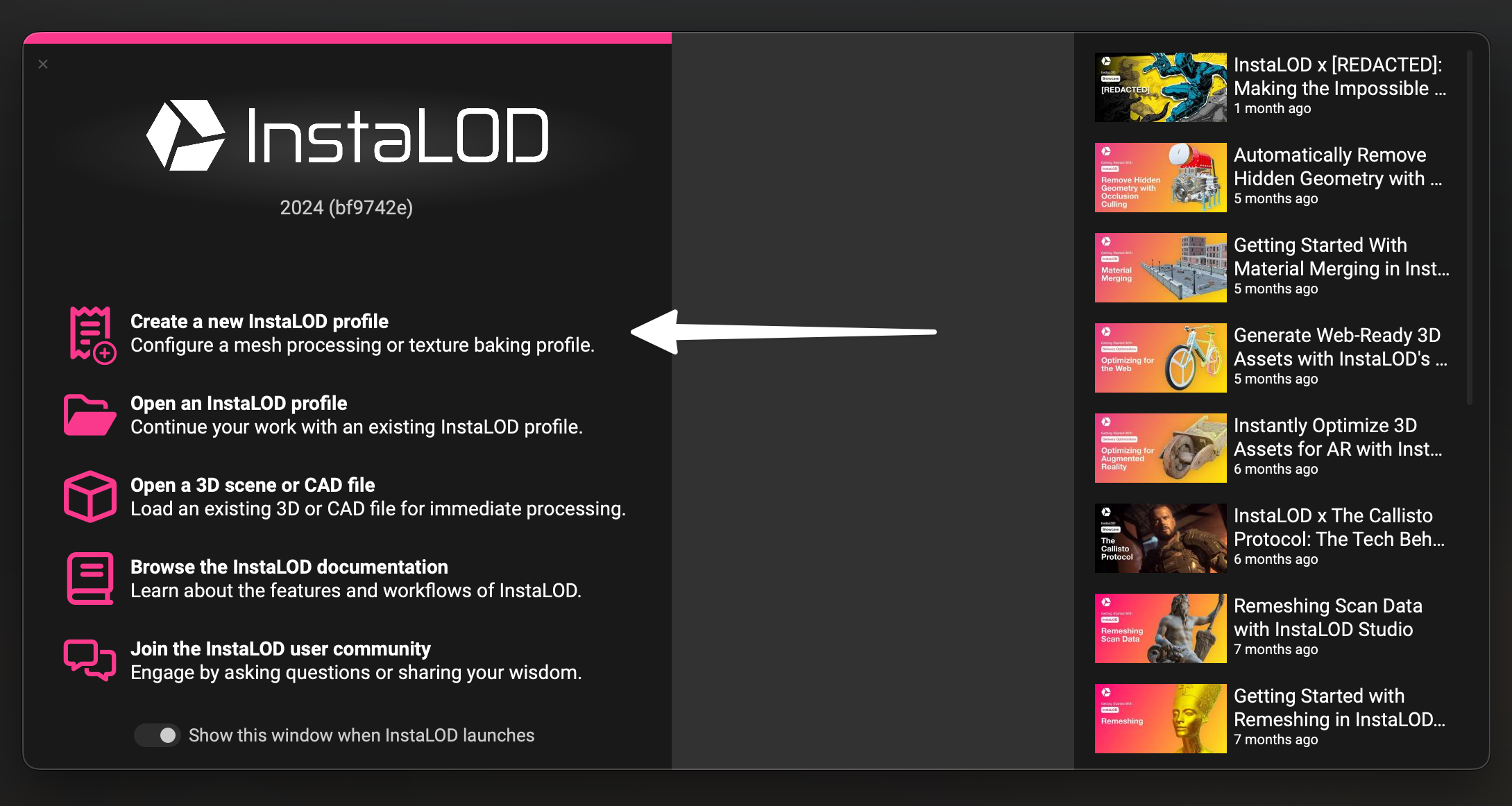
There are two ways to create a new profile:
- From the main menu, go to
File>New Profile... - From the
Welcome Screen, clickCreate a new InstaLOD profile.
Learn more about InstaLOD profiles, including the two types and how to use them, in our dedicated article on InstaLOD Profiles.
InstaLOD will then prompt you to select the first Mesh Operation for your profile. Think of a Mesh Operation as a recipe step or building block of a workflow in InstaLOD. Profiles can include multiple processing steps to perform several actions on meshes at once.
For example: a single profile can remove hidden or occluded geometry inside a mesh, optimize the polygon count of the remaining visible geometry, and unwrap the UVs of the optimized model all in one go. This is a fundamental feature of InstaLOD: the ability to chain multiple operations together seamlessly in a single workflow while keeping things scalable to process large amounts of 3D data.
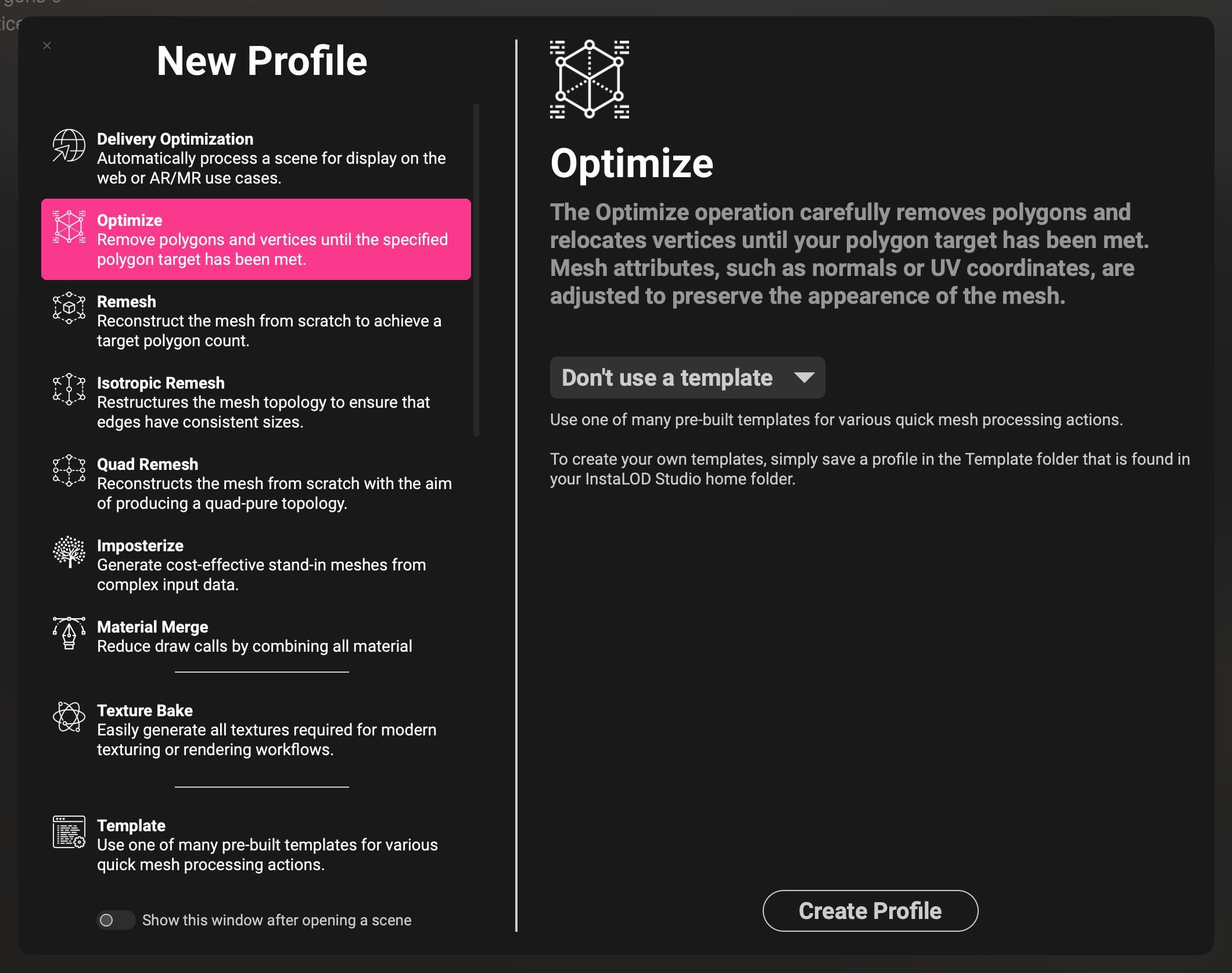
Choose Optimize from the list of mesh operations, then at the bottom, click Create Profile to finish creating the profile.
¶ Configuring Mesh Operations
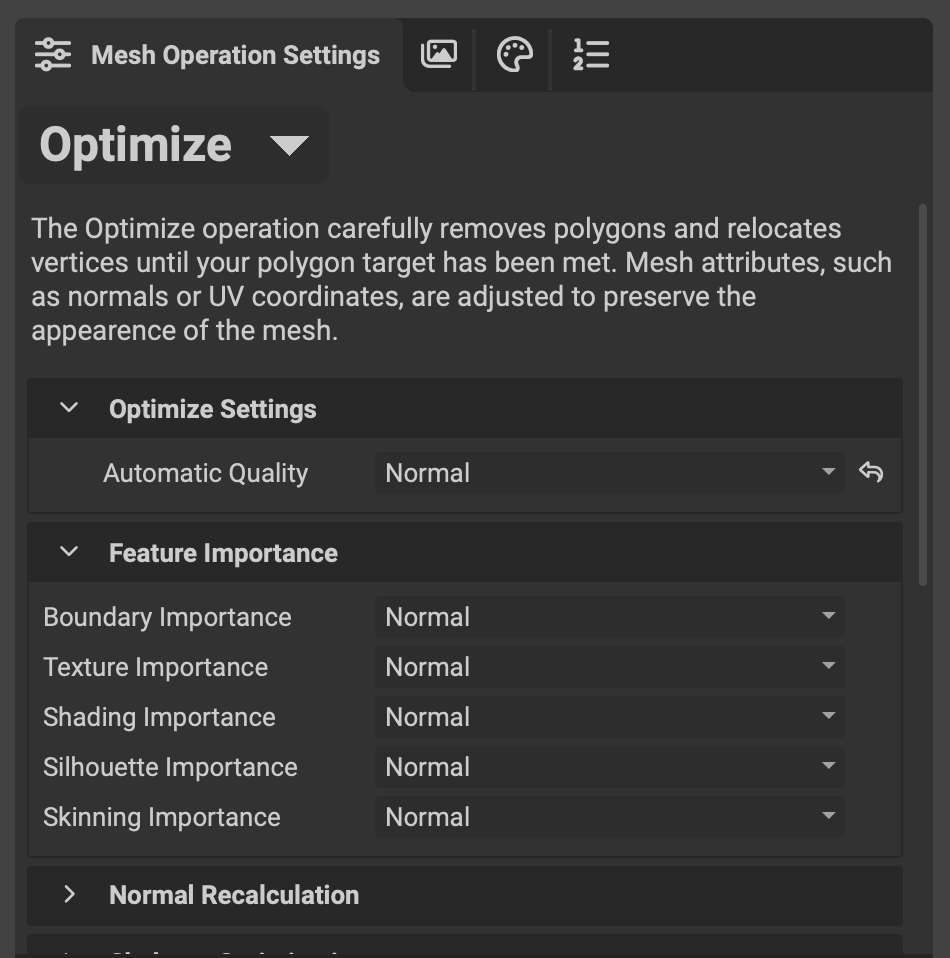 Now that you've created an InstaLOD profile and added your first mesh operation, it's time to adjust the operation's settings. Each mesh operation includes settings that control how it processes a mesh. A mesh operation’s settings can be configured from the
Now that you've created an InstaLOD profile and added your first mesh operation, it's time to adjust the operation's settings. Each mesh operation includes settings that control how it processes a mesh. A mesh operation’s settings can be configured from the Mesh Operation Settings panel on the right of InstaLOD Studio’s UI. Let’s configure our first mesh operation to optimize the polygon count of our model using InstaLOD’s Automatic Quality feature.
The Optimize mesh operation intelligently reduces the polygon count of a 3D mesh while preserving the visual quality and important details of the original model. You can tell InstaLOD which aspects of the model are important and how much to reduce the polygon count in several ways. In our example, we’ll use Automatic Quality to determine how many polygons InstaLOD is able to reduce from the input mesh.
To use Automatic Quality: In the Mesh Operation Settings panel under the Optimize Settings section, click the Automatic Quality dropdown menu and select Normal.
Setting Automatic Quality to Normal tells InstaLOD to determine the optimal polygon reduction based on the input mesh's size and complexity. The output mesh will maintain a "Normal" quality level. In this context, "Normal" is a quality level that looks good at close to mid-range distances from the camera, with little-to-no noticeable difference in appearance between the input and processed mesh.
This way, we don’t need to tell InstaLOD exactly how many polygons to remove using a factor like a percentage or a hard maximum polygon count. Instead, InstaLOD will reduce the polygon count as much as possible while ensuring a consistent level of quality (Normal) across any mesh it processes.
Now that we’ve configured the Optimize mesh operation, lets import a mesh to test it on.
¶ Importing Meshes into InstaLOD Studio
There are two ways to import a mesh into InstaLOD Studio:
- Drag and drop the file from your computer’s file system into the InstaLOD Studio window.
- From the main menu, go to
File>Import Scene....
Imported geometry in InstaLOD Studio is known as a
Scene. Scenes can contain multiple submeshes, groups, lights, materials, skeletal rigs, and cameras.
Import a mesh into InstaLOD Studio to test our profile on.
¶ Processing Scenes in InstaLOD Studio
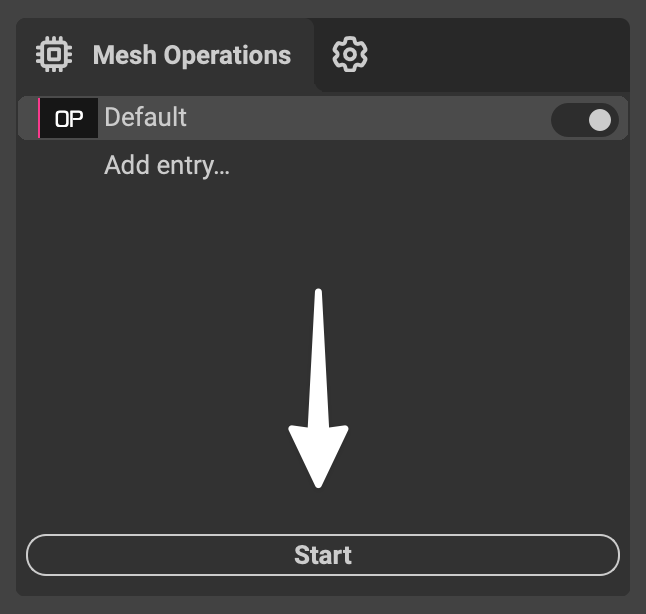 To process the imported scene with the active profile, click the
To process the imported scene with the active profile, click the Start button at the bottom of the Mesh Operations panel in the top left of the UI. InstaLOD will process the scene according to the instructions in your profile. Once InstaLOD has finished processing, the results will appear in the central 3D Viewport and the Outliner panel.
¶ Evaluating the Processed Results
There are many ways to evaluate the results of a processed scene in InstaLOD Studio. In this example, we’ll use the wireframe overlay, statistics information, and the timeline.
¶ Wireframe Overlay
To enable the wireframe overlay, click Wireframe button in the main toolbar on the left. Click on a mesh in the scene either in the 3D Viewport or in the Outliner panel.
Note: Settings for the wireframe overlay such as the color are available in the
Viewport Settingspanel in the bottom left of the InstaLOD Studio UI.
¶ Statistics Information
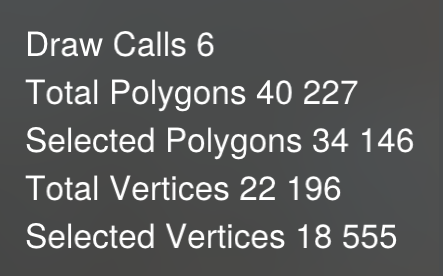 By default, InstaLOD Studio displays scene statistics in the top left corner of the 3D
By default, InstaLOD Studio displays scene statistics in the top left corner of the 3D Viewport. Selecting a mesh will show additional information for the selected polygons and vertices alongside the total amounts for both in the scene.
Note: Settings for the statistics information such as its visibility and which statistics to show are available in the
Preferencespanel under theViewporttab. To locate thePreferencespanel, go toInstaLOD>Preferenceson macOS, orEdit>Preferenceson Windows.
¶ Timeline
By default, InstaLOD creates a timeline of all operations performed on a scene in sequence. You can navigate back to any previous stage by clicking a timeline entry. This is useful for comparing a mesh before and after processing. In our example, click the Unmodified entry and note the scene statistics in the top left of the Viewport. Then, click the Current (OP) timeline entry to compare polygon counts before and after the Optimize mesh operation.

Note: To execute a mesh operation after navigating to a timeline entry other than the most recent, you must first truncate or delete the timeline by clicking the small downward-facing triangle on the last timeline entry to open the contextual menu.
Note: You can configure InstaLOD Studio's timeline functionality in the
Preferencespanel under theApplicationtab. TheCreate Timelinesetting lets you create a complete timeline of all operations, keep only the unmodified entry with the most recent processed entry, or disable the timeline entirely.
¶ Adding More Mesh Operations
The last thing to do is to add a few more mesh operations to our profile so that InstaLOD will create multiple LODs in one go. To do this, we’ll add a few more Optimize mesh operations to our profile.
Let's reconfigure our profile to generate LOD0 (the unmodified mesh) through LOD3, with each successive LOD reducing the polygon count more aggressively. To export an LOD0, we'll adjust our current mesh operation to leave the input mesh unchanged—effectively applying no optimization.
To configure the LOD0 mesh operation:
- In the
Mesh Operationspanel on the left, double click the first and only mesh operation “Default” to rename it to “LOD0”. - In the
Mesh Operations Settingspanel on the right, setAutomatic QualitytoOffand drag thePercent Trianglesslider all the way to the right to 100.
This will tell InstaLOD to not perform any polygon optimization for LOD0.
Next, we'll add three more mesh operations to the profile for LODs 1–3. For each LOD, we'll use the Optimize mesh operation and adjust the Automatic Quality level to progressively reduce the polygon count.
¶ LOD1
To add a new mesh operation to the profile:
- In the
Mesh Operationspanel on the left, clickAdd Entrybelow our LOD0 mesh operaiton. - Rename it to “LOD1”. InstaLOD will automatically assign the
Optimizemesh operation to the entry. - In the
Mesh Operations Settingspanel on the right, setAutomatic QualitytoHigh.
¶ LODs 2 and 3
Next, let’s continue to add the last two mesh operations for LODs 2 and 3:
- In the
Mesh Operationspanel, add a new entry, or right click LOD1 and selectDuplicatefrom the contextual menu. - Rename the new entry to “LOD2” and in the
Mesh Operations Settingspanel, set itsAutomatic Qualityvalue toNormal. - In the
Mesh Operationspanel, add or duplicate a fourth entry. - Rename it to “LOD3” and in the
Mesh Operations Settingspanel, set itsAutomatic Qualityvalue toLow.
In short, we’ve created four LOD mesh operations where the only difference between them is the Automatic Quality setting:
- LOD0 - No optimization
- LOD1 - Minor optimization
- LOD2 - Medium optimization
- LOD3 - Heavier optimization
Remember that
Automatic Qualitydetermines how many polygons to remove based on the input mesh's size and complexity to reach the quality level you specify. This ensures consistent quality for each LOD across any mesh, regardless of the input geometry.
¶ Processing All LODs at Once
Now that we’ve configured our profile to generate four LODs, let’s run the profile on our input mesh and view the results. In the Mesh Operations panel, click Start. A dialog will appear asking if you’d like to process the original unmodified scene or the already processed scene. Choose Unmodified to start with the original input. InstaLOD will now generate four LODs for the active scene.
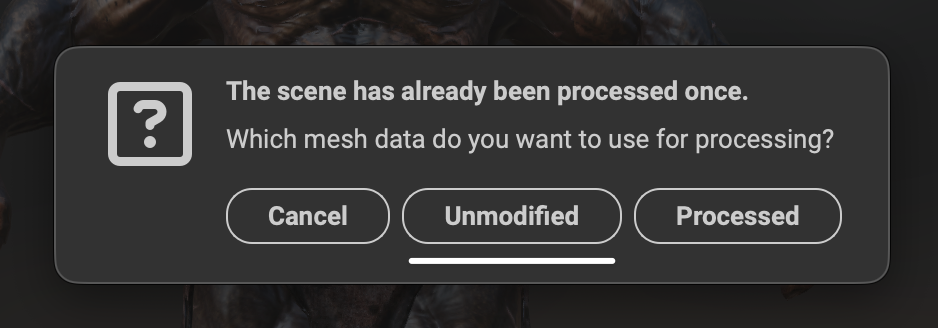
¶ Evaluating the Results of All LODs
Once InstaLOD finishes processing, you'll see a set of tabs appear above the 3D Viewport. Each tab represents the results of a mesh operation from your profile. Hover over a tab to see a live preview of the generated LOD. Notice how the statistics and Viewport results change as you hover over each LOD tab.
In the Outliner panel, you'll see each LOD submesh become visible or hidden based on the active tab above the viewport. InstaLOD swaps the visibility of the meshes in the scene as you switch between tabs.
¶ Exporting the Processed Scene
To export the processed scene containing all LODs, in the main menu, go to File > Export Scene... and choose the name, location, and file type to export.
¶ Saving the Profile
InstaLOD keeps profiles and processed data independently from one another. This makes it so that you can use one profile to process multiple scenes. To save the profile, in the main menu, go to File > Save Profile.
Profiles are saved as human-readable JSON files. To load the profile into InstaLOD again, simply drag and drop it into the main InstaLOD Studio window or from the main menu go to File > Open Profile... .
¶ Conclusion and Next Steps
Congratulations! You’ve created your first scalable asset processing workflow in InstaLOD Studio capable of generating four LODs for any input mesh. This means that you can now reuse this profile to process and create LODs for any input geometry. Try importing another mesh into InstaLOD Studio and running the profile to see the results.