
¶ What is InstaLOD for Autodesk VRED?
InstaLOD for Autodesk VRED enables you to optimize 3D meshes without having to leave your favorite DCC tool.The integration features a graphical user interface, supports optimization, UV tools and occlusion culling operations.Great care has been taken to ensure a high degree of usability and productivity even when using InstaLOD for VRED for the first time.
Please refer to the InstaLOD Pipeline documentation for an overview of all features.
¶ Compatibility
InstaLOD for Autodesk VRED runs on both MacOS and Windows.
The following versions of Autodesk VRED are supported:
- 2024
- 2024.0
- 2024.1
- 2024.2
- 2025
- 2025.0
- 2025.1
- 2025.2
- 2025.3
- 2026
- 2026.0
Our development team strives to implement support for the most recent software release at the earliest possible opportunity.
¶ Prerequisites
InstaLOD for Autodesk VRED uses InstaLOD Pipeline as backend for optimization operations.
InstaLOD Pipeline must be installed before you can start using InstaLOD for Autodesk VRED.
Please refer to the InstaLOD Pipeline documentation on how to install InstaLOD Pipeline on your workstation.
InstaLOD for Autodesk VRED supports authorizing licenses and displaying license info from within VRED.
¶ Where to Download InstaLOD for Autodesk VRED
The latest version of InstaLOD for Autodesk VRED and InstaLOD Pipeline can be found in the InstaLOD License Management Web App under the Your Files section of the home page.
¶ Installing InstaLOD for VRED
To install InstaLOD for VRED, you need to manually copy the InstaLOD_VREDIntegration.py file from the InstaLOD for Autodesk VRED (Windows).zip archive to the VRED ScriptsPlugins directory. VRED plugins are installed into the user plugin folder or into the system-wide plugin folder of your VRED distribution.
- Locate the
ScriptPluginsfolder typically located atC:\<username>\Documents\Autodesk\VRED-<internalVersion>\ScriptPlugins. - Extract the
InstaLOD for Autodesk VRED (Windows).zipfile. - Copy the extracted
InstaLOD_VREDIntegration.pyfile into theScriptPluginsfolder.
If any part of the installation path's folder structure doesn't exist, simply create it.
You can get the internal Version of your VRED distribution by executing
print(getVredVersion())in the VRED Terminal.
¶ Activate InstaLOD License
If your machine has already been authorized for InstaLOD you can start using InstaLOD for VRED without further action.
If your machine has not yet been authorized, you will be required to enter your license information in the dialog box to authorize your workstation.
¶ Getting started with InstaLOD for Autodesk VRED
Once the integration's script file is copied to your VRED plugins folder you can start VRED. If you haven't used plugins earlier a new menu toolbar item will be created with the name Scripts.
If the InstaLOD window has been closed, it can be spawned again by selecting Scripts -> InstaLOD_VREDIntegration from VRED's main menu.
¶ Executing InstaLOD for VRED in Script Mode
Older versions of VRED don't support plugins but the script code can be executed manually by the user. The Script Editor can be found in Edit -> Script Editor. Copy and paste the python code of the InstaLOD for VRED source file into the Script Editor and hit Run. The script will spawn automatically a new window.
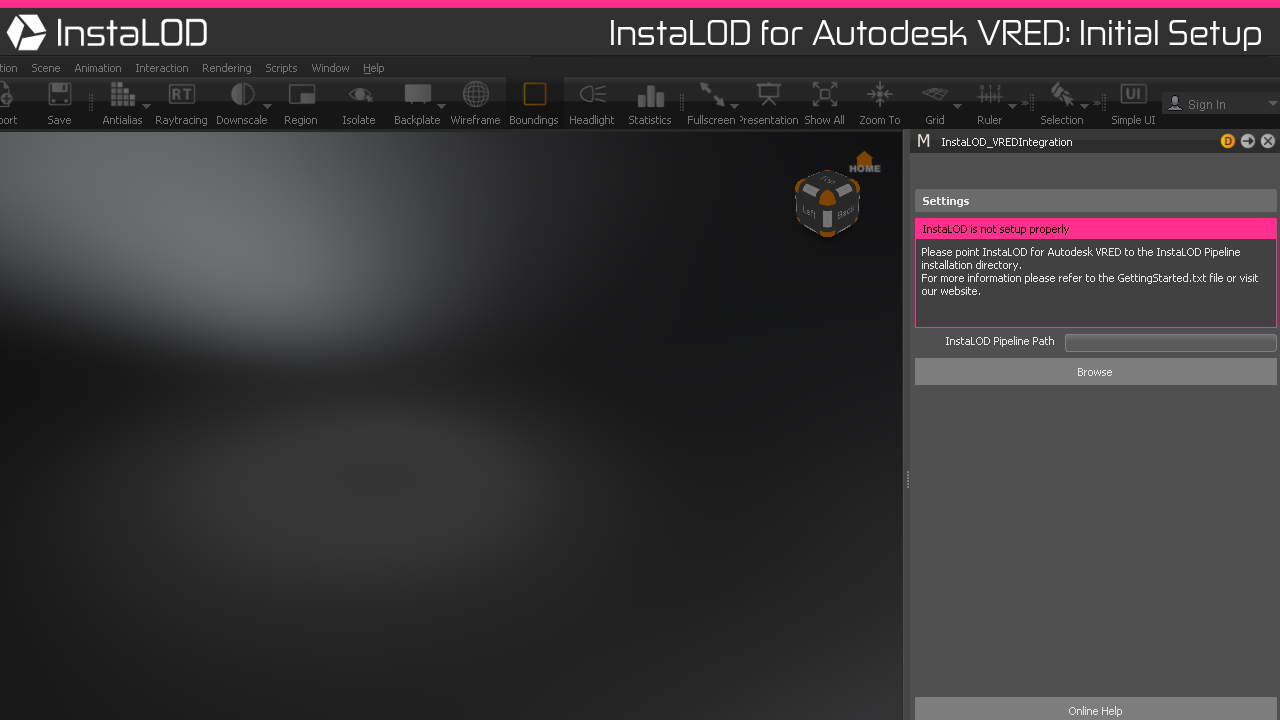
On the first start of InstaLOD, it is necessary to point InstaLOD for VRED to the installation directory of InstaLOD Pipeline. Click the Browse... button and browse to the InstaLOD Pipeline installation directory on your workstation.
If InstaLOD Pipeline was found in the specified directory the window contents will change. If your machine has already been authorized for InstaLOD you can start using InstaLOD for Autodesk VRED now. If your machine has not been authorized for InstaLOD yet, you can enter your license information in the dialog to authorize your workstation.
¶ Optimizing a Single Mesh
To optimize a mesh select the mesh in the viewport or hierarchy. Select the Optimize tab in the InstaLOD window and enter the percentage of triangles for the output mesh in the Percent Triangles text field.
Click the Optimize Selected Meshes button to optimize the mesh. VRED will export the geometry for InstaLOD and start the optimization. If asked whether the environment Geometry should be exported, select NO.
Once the geometry has been exported InstaLOD will execute the mesh operation asynchronously.
¶ Optimizing Multiple Meshes
Optimizing multiple meshes in a single operation with global optimization enabled allows the optimizer to consider all input meshes when executing the operation. This results in the lowest visual deviation for the input meshes as a whole. Global optimization is enabled by default, but can be disabled by unchecking the checkbox in the Advanced Settings found on the Optimize tab.
Optimizing multiple meshes works identical to the optimization of a single mesh.
Select all meshes to be optimized in the viewport or hierarchy, enter the optimization target value, and click the Optimize Selected Meshes button to optimize all currently selected and visible meshes.
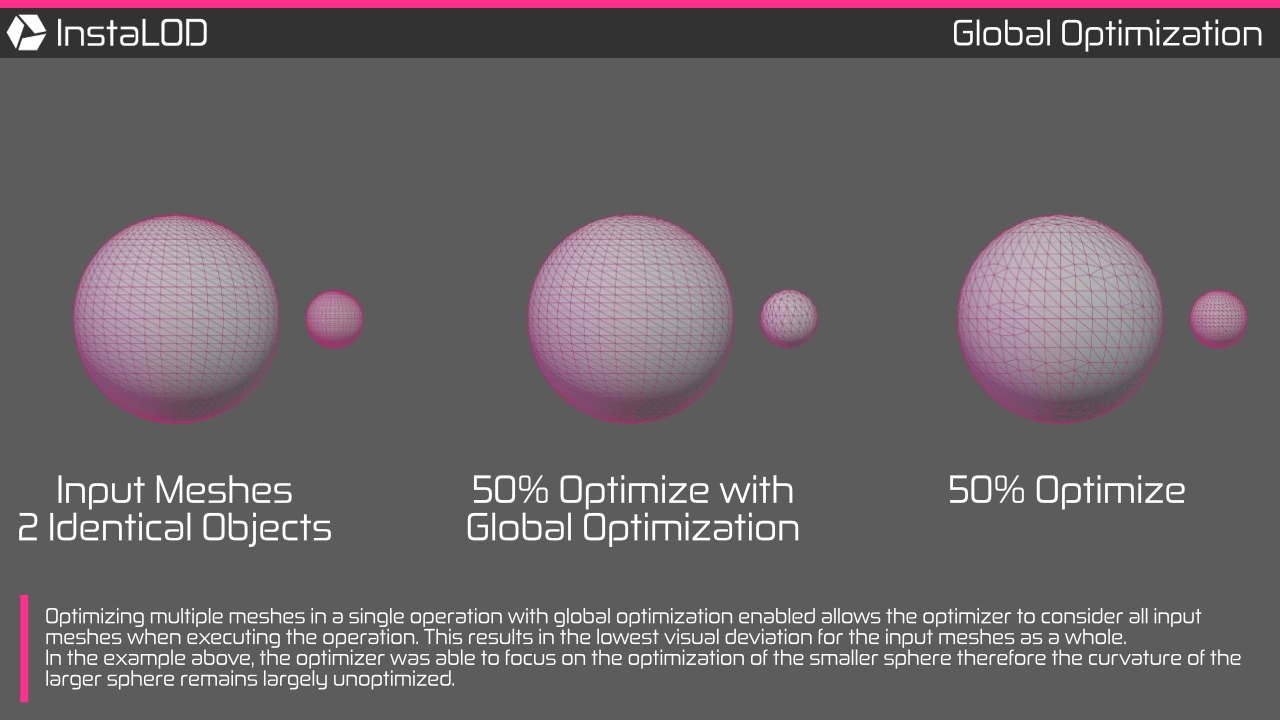
¶ Exporting settings for InstaLOD Pipeline
To export a profile that can be used with InstaLOD Pipeline without modification. Configure your mesh operation and right click the mesh operation execution button and select Export as InstaLOD Pipeline Profile....
Profiles exported with InstaLOD for Autodesk VRED have a hard-coded profile name of VRED. When queuing files with InstaLOD Pipeline the profile needs to be specified:
InstaLODCmd -profile ExportedWithVRED.json -file Data/SM_Zetsuda_130k.fbx Build/SM_Zetsuda_Optimize.fbx VRED
¶ Importing Settings from an InstaLOD Profile
To import mesh operation settings from a saved InstaLOD profile, navigate to the Setup tab and select Open Profile.
The integration will apply the settings from the profile to the dedicated tab for the loaded mesh operation.
To successfully load a profile into the integration, the profile must contain a single mesh operation entry. Profiles containing multiple mesh operations are currently not supported.
¶ Executing an External Profile
InstaLOD for VRED can execute a saved InstaLOD profile externally using InstaLOD Pipeline. The processed results are then automatically imported into VRED. This feature allows for the simultaneous processing of multiple mesh operations and execution of Scene Rules and Mesh Match Rules from a profile created in InstaLOD Studio.
To execute an external profile:
- Navigate to the
Setuptab. - Under the
Execute External Profilesection, clickBrowseto input the path to the profile. - Select the objects in VRED to process and click
Execute External Profile.
The selection will be processed with the chosen profile, and the results will then be imported into VRED.
¶ Website
Please visit http://www.InstaLOD.com to stay up to date!
Thank you for using InstaLOD.