
¶ What is InstaLOD for Autodesk Maya?
InstaLOD for Autodesk Maya enables you to optimize 3D meshes without having to leave your favorite DCC tool. The integration features a graphical user interface, supports complex batch operations and can be scripted with its MEL scripting-based API. Great care has been taken to ensure a high degree of usability and productivity, even when using InstaLOD for Autodesk Maya for the first time.
Please refer to the InstaLOD Pipeline documentation for an overview of all features.
¶ Compatibility
InstaLOD for Autodesk Maya runs on both macOS and Windows.
The following versions of Autodesk Maya are supported: 2023, 2024, 2025 and 2026.
Our development team strives to implement support for the most recent software release at the earliest possible opportunity.
¶ Prerequisites
InstaLOD for Autodesk Maya uses InstaLOD Pipeline as backend for optimization operations. InstaLOD Pipeline must be installed before you can start using InstaLOD for Autodesk Maya. Please refer to the InstaLOD Pipeline documentation on how to install InstaLOD Pipeline on your workstation.
InstaLOD for Autodesk Maya supports authorizing licenses and displaying license info from within Maya.
¶ Where to Download InstaLOD for Autodesk Maya
The latest version of InstaLOD for Autodesk Maya and InstaLOD Pipeline can be found in the InstaLOD License Management Web App under the Your Files section of the home page.
¶ Installing InstaLOD for Autodesk Maya
To Install InstaLOD for Autodesk Maya you need to manually copy the InstaLOD_MayaIntegration.mel file from the InstaLOD for Autodesk Maya (Windows _ MacOS).zip archive to the Maya scripts directory.
- Locate the Maya scripts directory. The location of the Maya scripts directory depends on your operating system and the installed version of Maya. You can typically find the Maya scripts directory in the following locations:
| Platform | Path |
|---|---|
| Windows | <username> \Documents\maya\ <version> \scripts |
| MacOS | /Users/<username>/Library/Preferences/Autodesk/maya/ <version> /scripts/ |
Note for MacOS: The Library folder is hidden by default. You can use
Cmd + Shift + .to show hidden files in the Finder. Alternatively, you can use theGo To Folderfeature usingCmd + Shift + Gto naviagte to the folder directly.
If you can find parent directory of the
scriptsfolder but not thescriptsfolder itself, then create it.
- Extract the
InstaLOD for Autodesk Maya (Windows _ MacOS).ziparchive. - Copy the extracted
InstaLOD_MayaIntegration.melfile into thescriptsfolder.
The following video illustrates how to install the InstaLOD for Autodesk Maya integration.
¶ Activate InstaLOD License
If your machine has already been authorized for InstaLOD you can start using InstaLOD for Maya without further action.
If your machine has not yet been authorized, you will be required to enter your license information in the dialog box to authorize your workstation.
¶ Getting Started with Autodesk Maya
Once the integration's script file is copied to your Maya scripts folder, you can start Maya. To open the InstaLOD window, type the following MEL commands in the Maya Command Line.
InstaLOD_MayaIntegration; InstaLOD;
If you want to automatically initialize InstaLOD whenever Maya starts, create a file called userSetup.mel in your Maya script folder. Enter the following MEL command in the newly created file and save it:
InstaLOD_MayaIntegration;
More information on how to run MEL commands whenever Maya starts up is available on the Autodesk website.
If the InstaLOD window has been closed, it can be spawned again by selecting InstaLOD -> Open Window... from Maya's main menu.
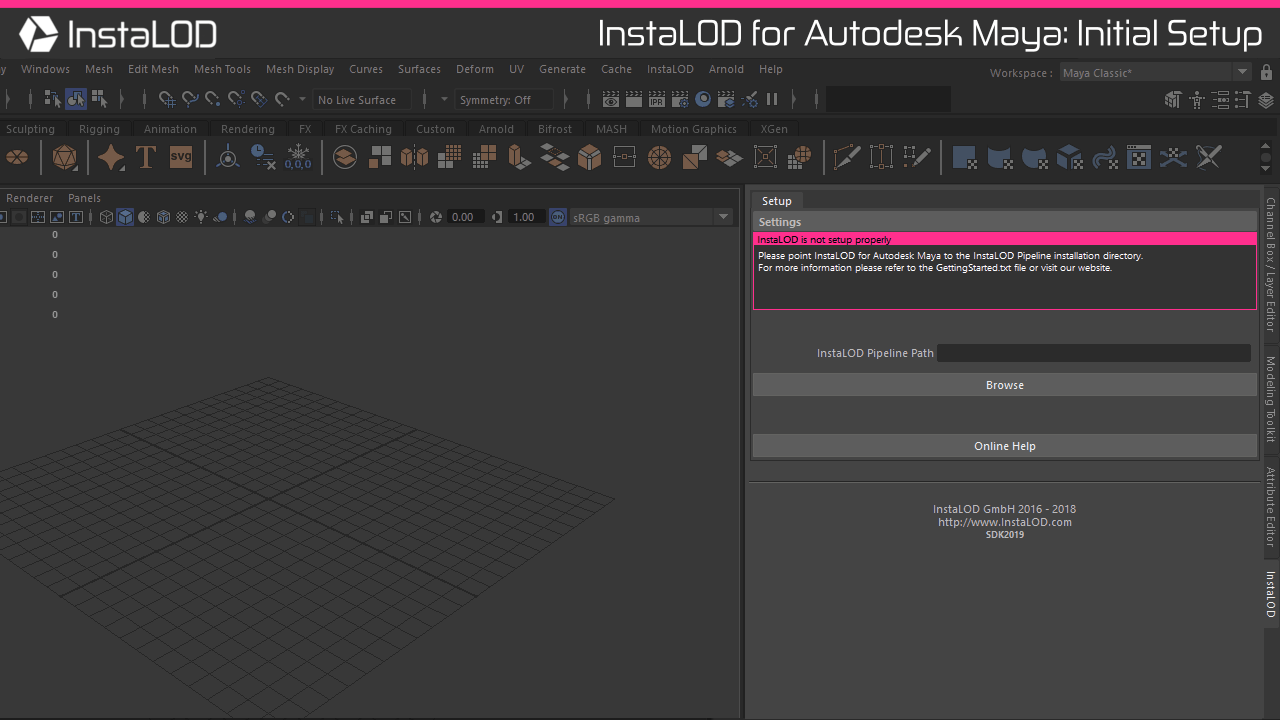
On the first start of InstaLOD, it is necessary to point InstaLOD for Maya to the installation directory of InstaLOD Pipeline. Click the Browse... button and browse to the InstaLOD Pipeline installation directory on your workstation.
If InstaLOD Pipeline was found in the specified directory, the window contents will change. If your machine has already been authorized for InstaLOD you can start using InstaLOD for Autodesk Maya now. If your machine has not been authorized for InstaLOD yet you can enter your license information in the dialog to authorize your workstation.
Please refer to the InstaLOD Pipeline documentation for an overview of all features.
¶ Optimizing a Single Mesh
To optimize a mesh select the mesh in the viewport or hierarchy. Select the Optimize tab in the InstaLOD window and enter the percentage of triangles for the output mesh in the Percent Triangles text field.
Click the Optimize Selected Meshes button to optimize the mesh. Maya will export the geometry for InstaLOD and start the optimization. Once the geometry has been exported, InstaLOD will execute the mesh operation asynchronously.
Both skeletal and static meshes are supported by InstaLOD for Maya.
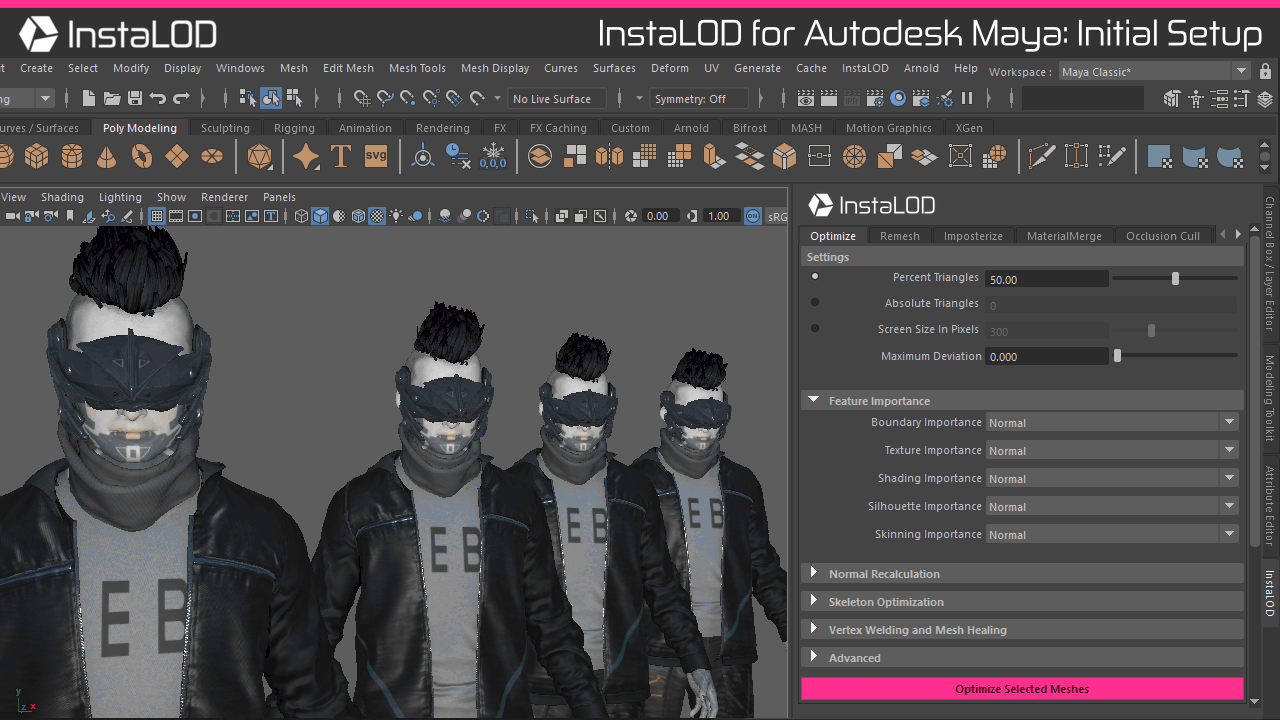
The image above shows the UI of InstaLOD for Autodesk Maya docked to the right side of the window. The InstaLOD window can be docked and undocked like other native Maya windows.
¶ Optimizing Multiple Meshes
Optimizing multiple meshes in a single operation with Global Optimization enabled allows the optimizer to consider all input meshes when executing the operation. This results in the lowest visual deviation for the input meshes as a whole. Global optimization is enabled by default, but can be disabled by unchecking the checkbox in the Advanced Settings found on the Optimize tab.
Optimizing multiple meshes works identically to the optimization of a single mesh. Select all meshes to be optimized in the viewport or hierarchy, enter the optimization target value, and click the Optimize Selected Meshes button to optimize all currently selected and visible meshes.
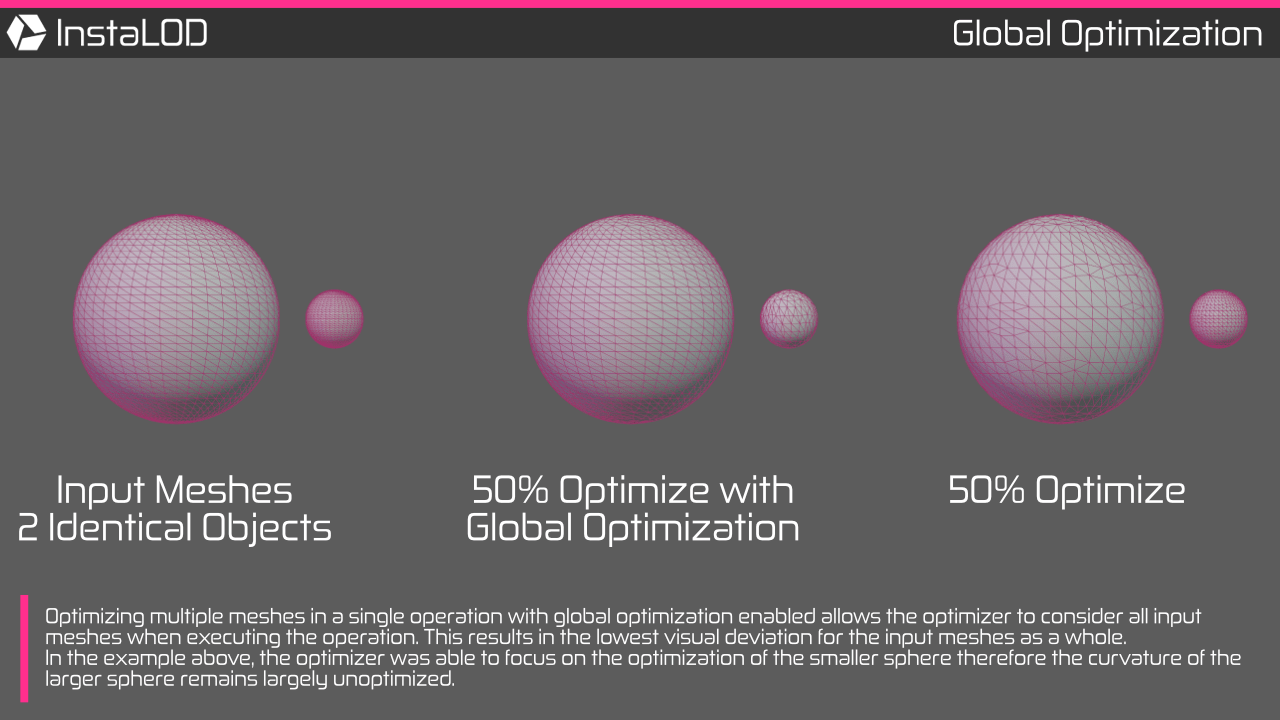
¶ Creating Batch Operations
By right-clicking the mesh operation execution button and selecting Save as Batch-Profile..., the current mesh operation settings will be saved as batch profile inside the directory of your InstaLOD Pipeline installation. On the Batchtab saved profiles can be selected and executed on the current mesh selection in parallel. This is a great way to create a complete LOD chain with a single click.
¶ Deleting Batch Profiles
To delete a saved batch profile, open the Batch tab. Right-click the Execute Batch button and select Delete Selected Batch Profiles to delete all selected profiles.
¶ Exporting Settings and Batch Profiles for InstaLOD Pipeline
To export a profile that can be used with InstaLOD Pipeline without modification, configure your mesh operation and right-click the mesh operation execution button, and select Export As InstaLOD Pipeline Profile....
Another great feature of InstaLOD for Autodesk Maya is the ability to create and export multi operation batch profiles for InstaLOD Pipeline.
To export a multi operation batch profile, open then Batch tab and select all saved batch profiles that will be included in the multi operation.
Right-click the Execute Batch button and select Export As InstaLOD Pipeline Profile... to export the profile for InstaLOD Pipeline.
Profiles exported with InstaLOD for Autodesk Maya have a hard-coded profile name of Maya. When queuing files with InstaLOD Pipeline, the profile needs to be specified:
InstaLODCmd -profile ExportedWithMaya.json -file Data/SM_Zetsuda_130k.fbx Build/SM_Zetsuda_Optimize.fbx Maya
¶ Importing Settings from an InstaLOD Profile
To import mesh operation settings from a saved InstaLOD profile, navigate to the Setup tab and select Open Profile.
The integration will apply the settings from the profile to the dedicated tab for the loaded mesh operation.
To successfully load a profile into the integration, the profile must contain a single mesh operation entry. Profiles containing multiple mesh operations are currently not supported.
¶ Executing an External Profile
InstaLOD for Maya can execute a saved InstaLOD profile externally using InstaLOD Pipeline. The processed results are then automatically imported into Maya. This feature allows for the simultaneous processing of multiple mesh operations and execution of Scene Rules and Mesh Match Rules from a profile created in InstaLOD Studio.
To execute an external profile:
- Navigate to the
Setuptab. - Under the
Execute External Profilesection, clickBrowseto input the path to the profile. - Select the objects in Maya to process and click
Execute External Profile.
The selection will be processed with the chosen profile, and the results will then be imported into Maya.
¶ Scripting InstaLOD for Autodesk Maya via Python or MEL
InstaLOD for Autodesk Maya can be scripted using both Python and MEL. The integration's callback system enables developers to prepare texture and geometry data before submitting it to InstaLOD for optimization.
One such example would be custom materials that are flattened and converted to layered Lambert materials during the pre-optimization callback and converted back into a custom material in the post-optimization callback.
¶ Pre- and Post-Optimization Callbacks
InstaLOD for Autodesk Maya provides two callbacks that are invoked pre- and post-optimization for each object used in the operation:
| Callback Name | Argument 1 | Argument 2 |
|---|---|---|
instaLODWillExecute |
(string) operation type | (string) object name |
instaLODDidExecute |
(string) operation type | (string) object name |
The
instaLODWillExecutecallback will be invoked during an undo chunk, so it is recommended to perform operations only on objects that fully support undo. As control returns back to Maya, the undo chunk will be rolled back, and the object will be reverted to it's original state before running the optimization.
¶ Optimizing via Script
When using InstaLOD for Maya via Script (MEL or Python), it is necessary to invoke the MEL function InstaLOD_InitializeGlobals() prior to using any of the optimization functionality.
InstaLOD for Autodesk Maya saves all settings that are relevant to building optimization profiles in option vars.
The option vars used by InstaLOD for Autodesk Maya are listed in the InstaLOD_InitializeGlobals() method.
The naming convention for option vars is INSTALOD_ID_[type]_[field] where [type] is the mesh operation type and field is a corresponding settings field e.g. INSTALOD_ID_OP_PERCENTTRIANGLES.
The [field] names are matching the names of variables defined in the InstaLOD C++ SDK.
InstaLOD_InitializeGlobals() Initializes the integration.
int InstaLOD_IsCurrentInstaLODCmdPathValid() Determines if the current InstaLOD Pipeline installation path is valid.
string InstaLOD_GetLicenseInfo() Returns a string containing InstaLOD license information. This method requires the InstaLOD Pipeline path to be setup.
InstaLOD_ResetSettings(int $respawnUI) Resets all settings to default values. Set $respawnUI to true to automatically recreate the InstaLOD user interface.
int InstaLOD_OptimizeMesh(string $mesh, string $profile, int $allowAsync) Optimizes the specified $mesh. Optionally, a $profile file path can be specified to load a JSON profile from the disk.
If no $profile is specified, a profile will be built from the option vars.
int InstaLOD_OptimizeMeshes(string[] $meshes, string $profile, int $allowAsync)
Optimizes the specified $meshes. Optionally, a $profile file path can be specified to load a JSON profile from the disk.
If no $profile is specified, a profile will be built from the option vars.
Before an optimization can be started via script, the InstaLOD option vars need to be setup to match the desired operation.
The following MEL example sets the mesh operation type to Optimize and optimizes a mesh with the name pSphere1 to 50% triangles.
InstaLOD_ResetSettings(false);
optionVar("-stringValue", "INSTALOD_ID_OPTIMIZE_TYPE", "Optimize");
optionVar("-stringValue", "INSTALOD_ID_OP_PERCENTTRIANGLES", "50.0");
InstaLOD_OptimizeMesh("pSphere1", "", false);
¶ Scripting with Python
InstaLOD for Autodesk Maya does not provide a native Python API. However, invoking the MEL API from Python works as a quality workaround.
The following Python example sets the mesh operation type to Optimize and optimizes two meshes with the name pSphere1 and pSphere2 to 50% triangles.
# querying an optionVar
maya.cmds.optionVar( q='INSTALOD_ID_OP_PERCENTTRIANGLES' );
# reset all settings to their defaults
maya.mel.eval("InstaLOD_ResetSettings(false);");
# setting an optionVar
# set mode to "Optimize"
maya.cmds.optionVar( sv=('INSTALOD_ID_OPTIMIZE_TYPE', "Optimize") );
# set Optimize settings
maya.cmds.optionVar( fv=('INSTALOD_ID_OP_PERCENTTRIANGLES', 50.0) );
# execute optimization on object (without async)
# maya.mel.eval("InstaLOD_OptimizeMesh(\"pSphere1\", \"\", false);");
# execute optimization on multiple objects (without async)
maya.mel.eval("InstaLOD_OptimizeMeshes({\"pSphere1\", \"pSphere2\"}, \"\", false);");
Pre- and post-optimization callbacks can be subscribed by invoking Maya's native Python callback API.
¶ Website
Please visit http://www.InstaLOD.com to stay up to date!
Thank you for using InstaLOD.