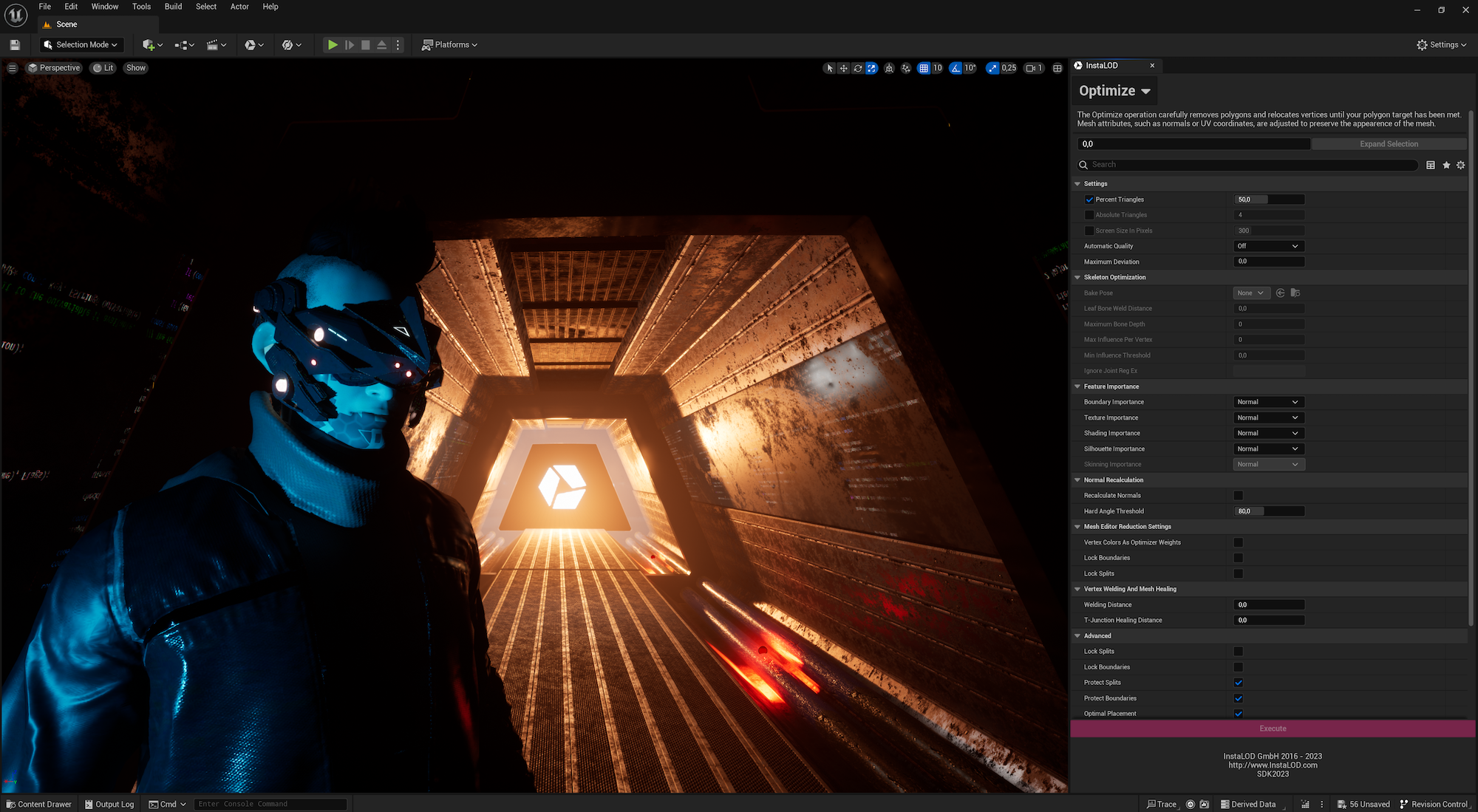
¶ What is InstaLOD for Unreal Engine?
InstaLOD for Unreal Engine enables you to optimize 3D meshes and scenes from within Unreal Engine. Full support for both static and skeletal meshes as well as draw call reduction make InstaLOD the best choice for optimization in Unreal Engine 5.
¶ Compatibility
InstaLOD for Unreal Engine runs on both macOS and Windows.
The following versions of Unreal Engine are supported: 5.4, 5.5 and 5.6.
Our development team strives to implement support for the most recent software release at the earliest possible opportunity.
¶ Prerequisites
The following prerequisites must be met in order to use InstaLOD for Unreal Engine.
¶ Visual Studio and Xcode
InstaLOD for Unreal Engine must be compiled from its source code using Visual Studio (Windows) or Xcode (macOS).
Please refer to the following documentation for IDE installation instructions for your platform:
- Visual Studio (Windows): Setting Up Visual Studio
- Xcode (macOS): Using Modern Xcode in Unreal Engine
InstaLOD for Unreal Engine does not require any additional SDKs, toolchains, or components beyond those mandated by Unreal Engine. If your Unreal Engine project compiles successfully, the InstaLOD plugin should compile successfully as well.
¶ Visual C++ Redistributables for Visual Studio 2022
InstaLOD has been built on Windows using Visual Studio 2022 and requires the installation of the Visual C++ Redistributables for Visual Studio 2022. If you have already installed Visual Studio 2022 or later on your workstation, the installation of the Visual Studio 2022 redistributables is not necessary.
¶ Using InstaLOD for Unreal Engine with a Blueprint-Based Project
If you are not using C++ in your UE project, you need to create an empty C++ class in the Unreal Editor first.
To create an empty C++ class:
- Inside Unreal Engine, open the project.
- In the main menu, go to
Tools>New C++ Class.... - When prompted to select a parent class, select
NoneorEmptyto proceed.
InstaLOD for Unreal Engine ships with source code, so this step is required for UE to compile and to use the InstaLOD plugin.
¶ Where to Download InstaLOD for Unreal Engine
The latest version of InstaLOD for Unreal Engine can be found in the InstaLOD License Management Web App under the Your Files section of the home page.
¶ Installing InstaLOD for Unreal Engine
To install InstaLOD for Unreal Engine you need to manually copy the files from the InstaLOD for Unreal Engine.zip archive into your Unreal Engine project's plugins folder.
- Locate the
Pluginsfolder for your project. This is located in the root of your Unreal Engine project directory. If you cannot find thePluginsfolder, simply create it. - Extract the
InstaLOD for Unreal Engine.zipfile. - Copy the extracted
InstaLODMeshReductionfolder into thePluginsfolder. - Right click your Unreal Engine project file, for example:
projectname.uproject, and select the following option based on your computer's operating system:
| Platform | Contextual Menu Option |
|---|---|
| Windows | Generate Visual Studio Project Files |
| MacOS | Generate Xcode Project |
5.The next time you open the Unreal Engine project, a dialog will ask for you to rebuild modules. After choosing Yes, the InstaLOD plugin will be compiled.
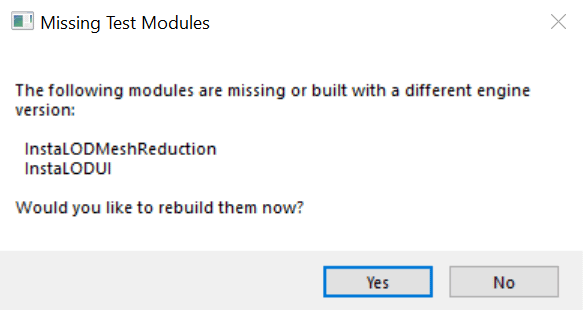
Unless you are using a custom fork of Unreal Engine, it is recommended to install InstaLOD to your project's plugins folder, not into the engine's plugins folder.
¶ Updating from a previous version of InstaLOD for Unreal Engine
Before installing the latest version of InstaLOD for Unreal Engine, delete the "InstaLODMeshReduction" folder from your project's "Plugins" folder.
Install the latest version of InstaLOD for Unreal Engine as described in the previous chapter. Sometimes your project needs to be cleaned from within Visual Studio before compilation.
¶ Machine Authorization
Your workstation needs to be authorized before InstaLOD for Unreal Engine can be used. If your machine has already been authorized for InstaLOD you can start using InstaLOD for Unreal Engine without further actions.
If you haven’t authorized InstaLOD on your computer before, you will be asked to do so when starting the UE project. Enter your license information and press Authorize to request a license for your workstation.
Your workstation is now authorized for use with InstaLOD. Make sure to deauthorize your workstation before uninstalling InstaLOD, or you will not be able to authorize another workstation.
If you proceed without authorizing your machine, all optimization operations will result in the generation of a model that represents a key with the InstaLOD logo.
To replace these keys with the properly optimized geometry after authorizing your machine, you can rebuild the mesh manually - or delete the
Intermediatefolder to force Unreal Engine to rebuild all LOD models.
¶ Machine Deauthorization
To deauthorize your workstation before uninstalling InstaLOD for Unreal Engine, open the InstaLOD tool window and go to the Setup tab. Enter your credentials in the Deauthorize panel and click Deauthorize Workstation.
¶ Setting up Unreal Engine for InstaLOD
InstaLOD for Unreal Engine needs to be manually selected as the active plugin in the Project Settings before it can be used.
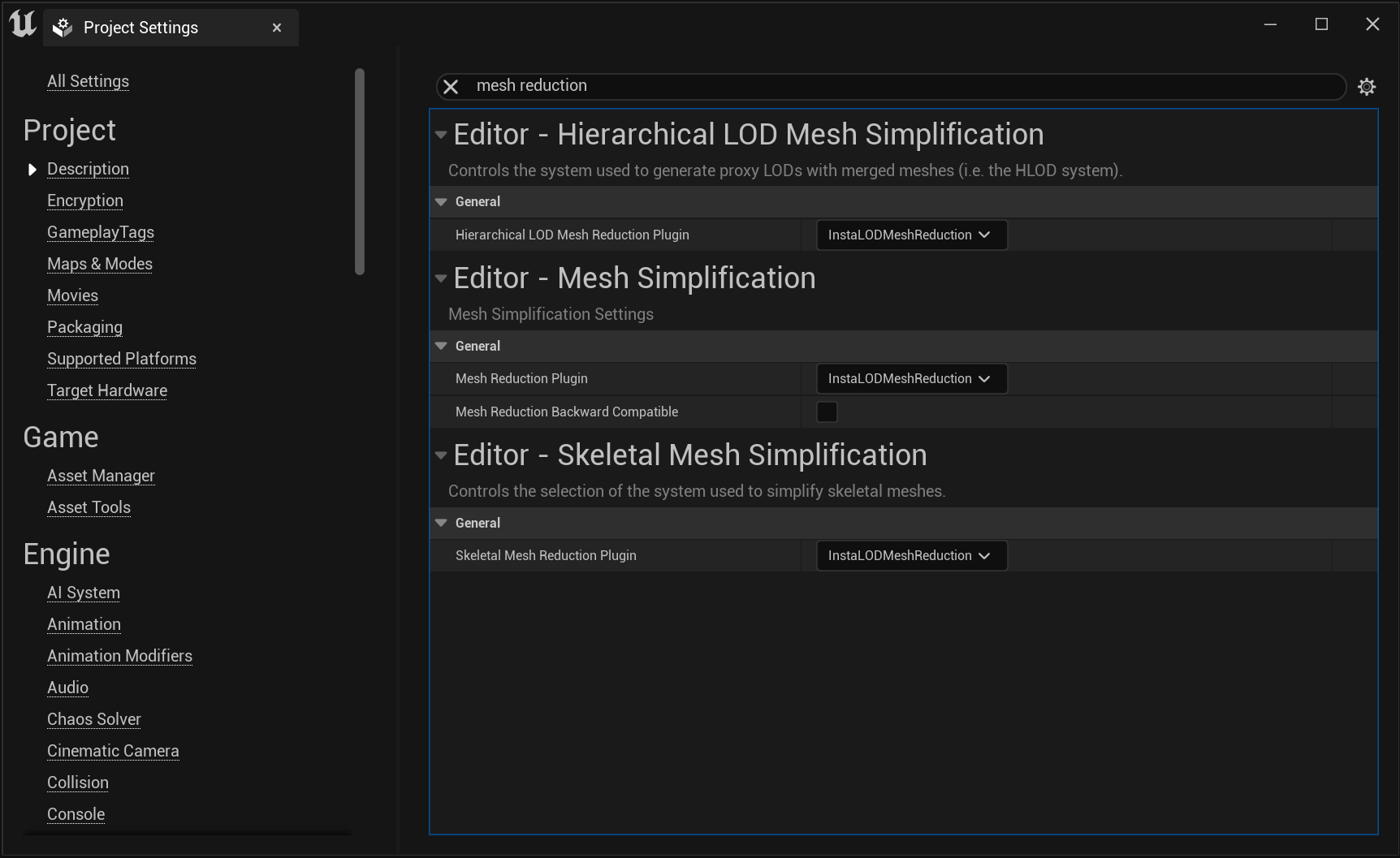
In the Unreal Editor, navigate to Edit -> Project Settings. In the Editor rubric, the Mesh Simplification, the Hierarchical LOD Mesh Simplification and Skeletal Mesh Simplification must be configured to use InstaLODMeshReducation as the Mesh Reduction Plugin, Hierarchical LOD Mesh Reduction Plugin and Skeletal Mesh Reduction Plugin. After restarting the engine, InstaLOD is ready to use.
¶ Using InstaLOD for Unreal Engine
InstaLOD is fully integrated into Unreal Engine and all LOD features are now available to you.
This includes hierarchical LOD clusters, remeshing and the generation of static mesh and skeletal mesh LOD. Furthermore, InstaLOD for Unreal Engine supports Imposterization, Material Merging, Occlusion Culling, Mesh Toolkit and UV unwrapping.
¶ InstaLOD feature set in Unreal Engine
InstaLOD for Unreal Engine brings the following feature set directly into the engine:
- Optimize [OP]: Reduce mesh polygon count
- Remesh [RE]: Create a highly optimized topology with transferred and new texture maps
- Isotropic Remesh [IR]: Reconstruct mesh with edges of a consistent size
- UV Unwrap and Pack [UV]: Create and pack UV layouts
- Imposterize [IM]: Single-click imposter pipeline
- Material Merge [MM]: Merge preexisting materials into a single texture atlas
- Occlusion Cull [OC]: Remove invisible faces
- Mesh Toolkit [MTK]: Mesh healing
InstaLOD's great unified UX/UI allows you to directly map your preexisting knowledge from InstaLOD Studio and our DCC tool integrations to InstaLOD for Unreal Engine. All operations are handled the same.
You can find more detailed information about the workflows of our features on our YouTube channel at YouTube.com/InstaLOD or in our Knowledge Base.
¶ Utilities Panel
The Utilities Panel allows to configure how processed meshes are used. They can be either used in a specific position of an LOD chain or appended at the end. Alternatively, they can also be saved as new assets.
- Append To LOD Chain Appends the result to an LOD chain. If no LOD chain exists, it is automatically created.
- Replace LOD at target index Replaces an existing LOD entry at the specified index. If no entry exists at the index, the result is appended to the LOD chain.
- Save as new asset Saves the result as a new asset with a user-specified name. To automatically replace the source components in the scene,
Update Selected Components With New Meshescan be checked.
¶ Bake Output Panel
Operations that produce textures (Remesh, Imposterize and Material Merge) provide an additional Bake Output panel where the texture output and dimensions can be configured.
- Super Sampling Textures are created with a higher resolution and downsampled which results in a smoother image.
- Solidify Texture Pages Unused texture space is flooded filled with the colors of surrounding areas.
- Alpha Mask Threshold When baking textures, Alpha Mask values equal or below this threshold are considered transparent.
Furthermore, you can configure which texture pages need to be transferred from the source mesh. Missing textures can be configured to be filled with a constant value.
¶ Bake Texture Pages
When using the remesher, the following texture pages can be additionally baked out by InstaLOD:
- Object-Space Normals Creates a normal map in object space
- Mesh ID Creates a texture containing a unique color for each submesh
- Vertex Colors Vertex colors are transferred into a texture
- Ambient Occlusion Bakes AO into a texture
- Bent Normals Bakes bent normals into a texture
- Thickness Bakes thickness into a texture
- Displacement Bakes displacement into a texture
- Position Bakes position into a texture
- Curvature Bakes curvature into a texture
- Opacity Bakes opacity into a texture
¶ Nanite
InstaLOD works with or without Nanite enabled, and you can easily visualize wireframe results for your meshes using the Nanite Fallback option available in the Static Mesh Editor toolbar.
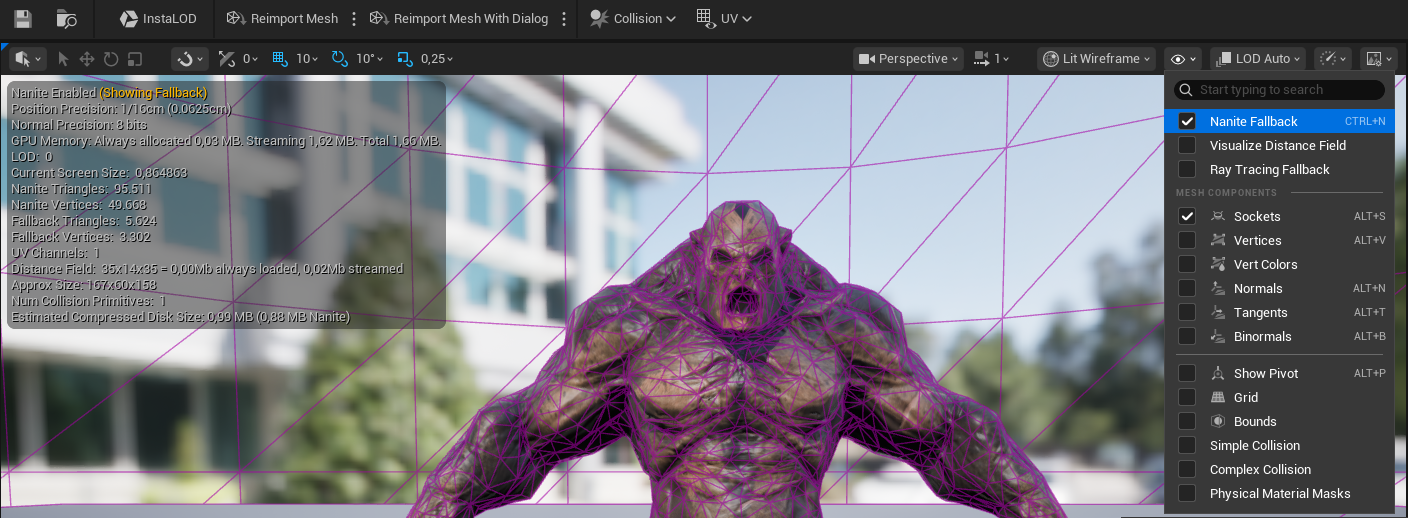
¶ Vertex based optimization weights
InstaLOD supports vertex color-based optimization weights. This is a great way to give artists full control over the optimization.
- Vertex Pinning uses the blue vertex color channel to mark vertices as important. Values between [0...1] increase the weight of the vertex. A value of 1 marks the vertex as pinned and therefore not as collapsible.
- Vertex Cullable Detail uses the red vertex color channel to mark vertices as cullable detail. Values between [0...1] will decrease the weight of the vertex. A value of 0 means the vertex will be culled as early as possible.
InstaLOD only accepts vertex color channels that have an empty green channel.
Avoid using both red and blue for a single vertex. If both red and blue colors are used on the same vertex, the higher color value will determine the weighting type. It is recommended to use pinning instead of culling to avoid interfering with the optimization strategy of the optimizer.
When using the optimizer through the InstaLOD window, Vertex Colors As Optimizer Weights can be enabled in the Advanced panel. When optimizing a mesh through the Skeletal Mesh Editor or through the Static Mesh Editor , vertex based optimization weights can be enabled by setting Silhouette to High or enable the InstaLOD.ForceOptimizerWeights cvar.
InstaLOD normally supports up to four vertex color channels and a dedicated mesh attribute for optimization weights.
If you're running your project on a custom engine fork and you need to store other data in the vertex color channel,you can make use of the additional fields provided by InstaLOD by modifying the
FMeshDescriptionconversion methods found in theFInstaLODclass.
¶ Painting Vertex Colors in Unreal Engine
Vertex colors are typically painted onto vertices during the model's creation in a DCC tool like Autodesk Maya.
However, vertex colors can also be painted directly on a mesh from inside Unreal Engine.
To paint vertex colors from inside UE drag a model into the viewport of your level.
Switch into paint mode by pressing Shift + F2 and paint your desired vertex colors.
Once you are finished painting press the Copy instance colors to source mesh button to commit the vertex colors to your mesh.
Open the mesh in the static mesh editor, verify that the vertex colors have been updated using the Vert Colors view mode and press Save.
¶ HLOD generation using InstaLOD
By configuring InstaLOD as the default Mesh Reduction plugin in the project settings for Hierarchical LOD Mesh Simplification, UE will make use of InstaLOD's superior remesher to generate highly optimized and beautiful HLODs.
¶ Scripting with Blueprint and Python
InstaLOD for Unreal Engine offers a comprehensive scripting interface since the release of InstaLOD for Unreal Engine 5.1. This interface allows users to implement custom workflows for optimization, shortcuts, and complex LOD chains which would involve a lot of manual labor. Scripting can be done with both Blueprints and Python.
To learn more, please read our dedicated article here.
¶ Importing Settings from an InstaLOD Profile
To import mesh operation settings from a saved InstaLOD profile, navigate to the Setup tab and select Load Profile.
The integration will apply the settings from the profile to the dedicated tab for the loaded mesh operation.
To successfully load a profile into the integration, the profile must contain a single mesh operation entry. Profiles containing multiple mesh operations are currently not supported.
¶ Open Source
InstaLOD for Unreal Engine ships with the full source code for the integration. Feel free to customize, enable and disable features.
¶ Website
Please visit http://www.InstaLOD.com to stay up to date!
Thank you for using InstaLOD.