There are various ways to close holes using InstaLOD. Depending on the scenario, however, specific workarounds might be needed to achieve the best results.
¶ Fill Holes (Mesh Toolkit)
InstaLOD Studio's Mesh Toolkit (MTK) contains a feature Fill Holes which automatically finds boundaries and fills them. Filling holes only works on non-watertight meshes, so areas that look like holes on a watertight mesh will not get closed.
In the context of
Fill Holesa hole consists of boundary edges. Boundary edges are those edges that are not shared between polygons.
The example below shows a model with hundreds of holes that cannot be closed using the Fill Holes feature due to having polygons connected to the boundaries, which model the interior of said holes.

The next image shows a plane that has a hole without any polygons connected to the boundaries. This mesh can, therefore, be filled.
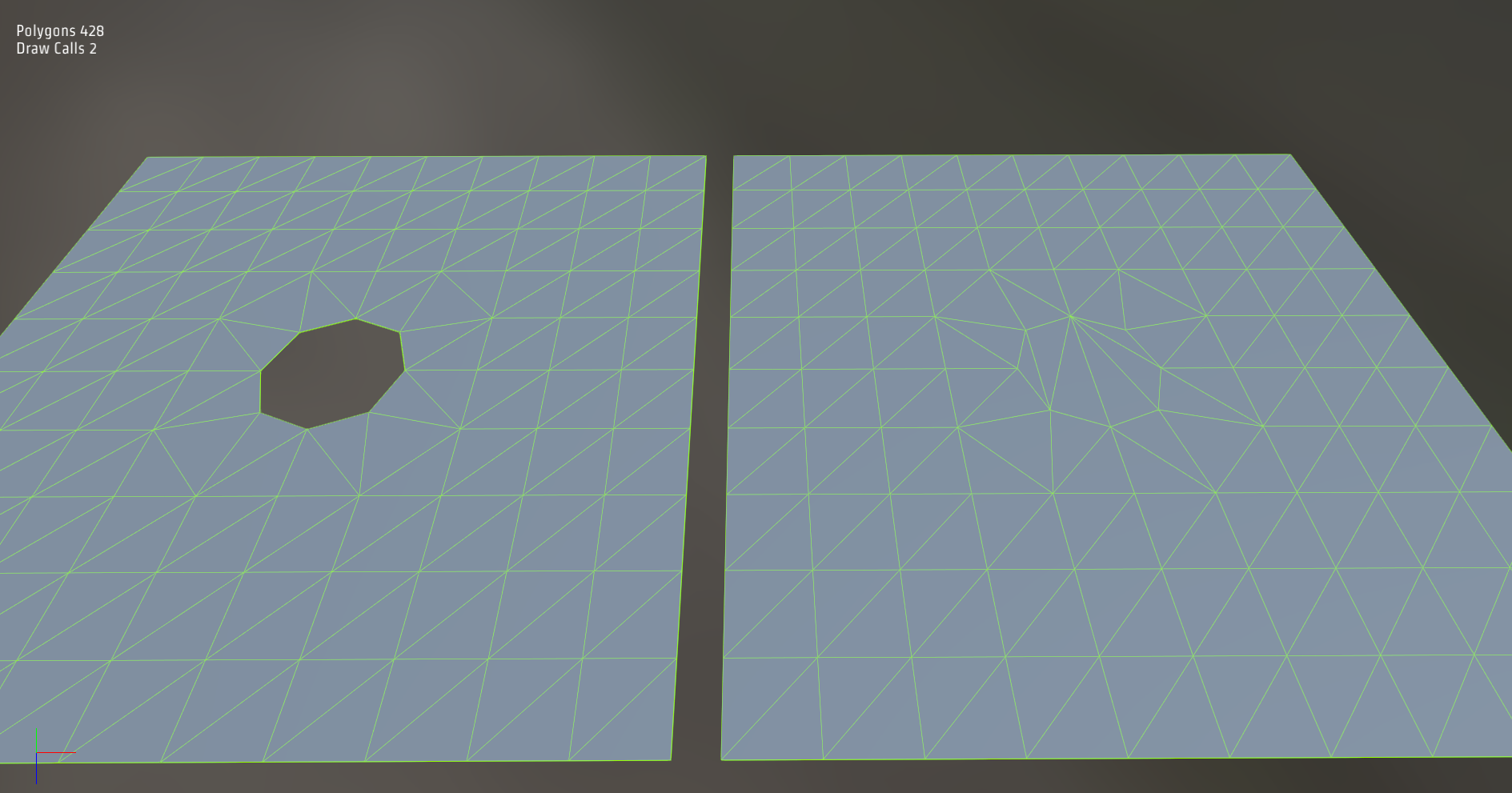
¶ Vertex-weight Optimization
To close a watertight mesh, use vertex-weight optimization to remove vertices selectively around the hole as seen below. Please read the following article for more information on Vertex Optimization.
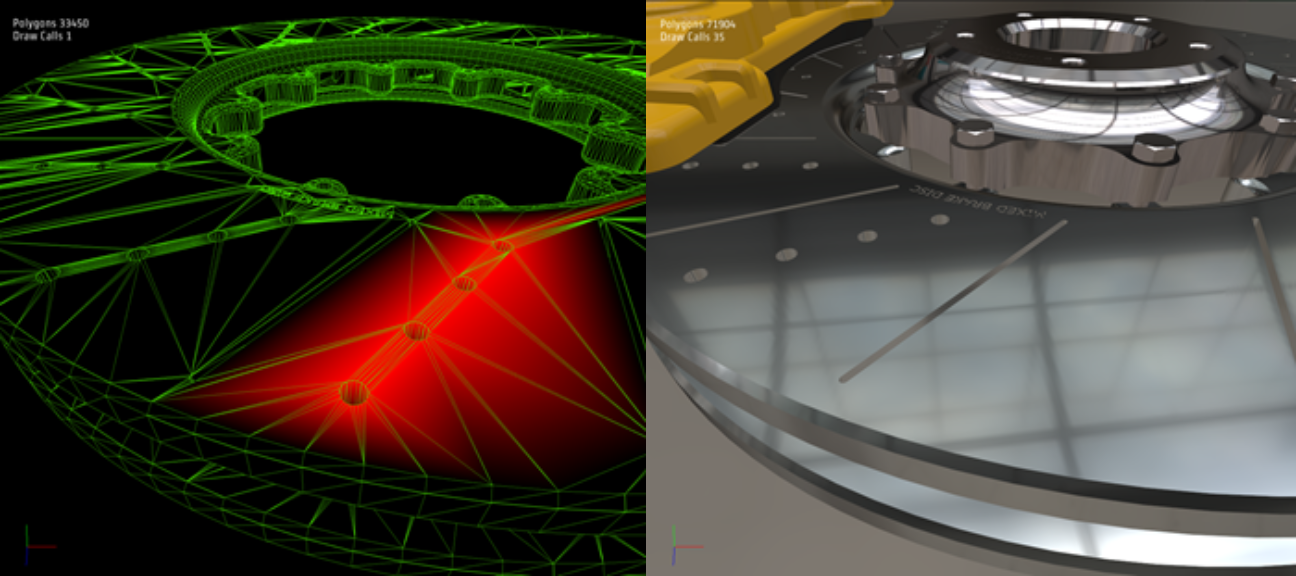
Left: Vertices using red color channel Right: Resulting closed mesh
¶ Occlusion Geometry
Another alternative to close watertight meshes is to use the remesher. When Remeshing, the Resolution determines which detail to model out and which detail to model over. Depending on the scale of the holes, InstaLOD can model over the areas when using a Low Resolution. If holes need to be closed but a High Resolution is desired, you can manually place Occlusion Geometry to close off holes or use the Automatic Occlusion Geometry feature as an alternative if the mesh is not watertight.
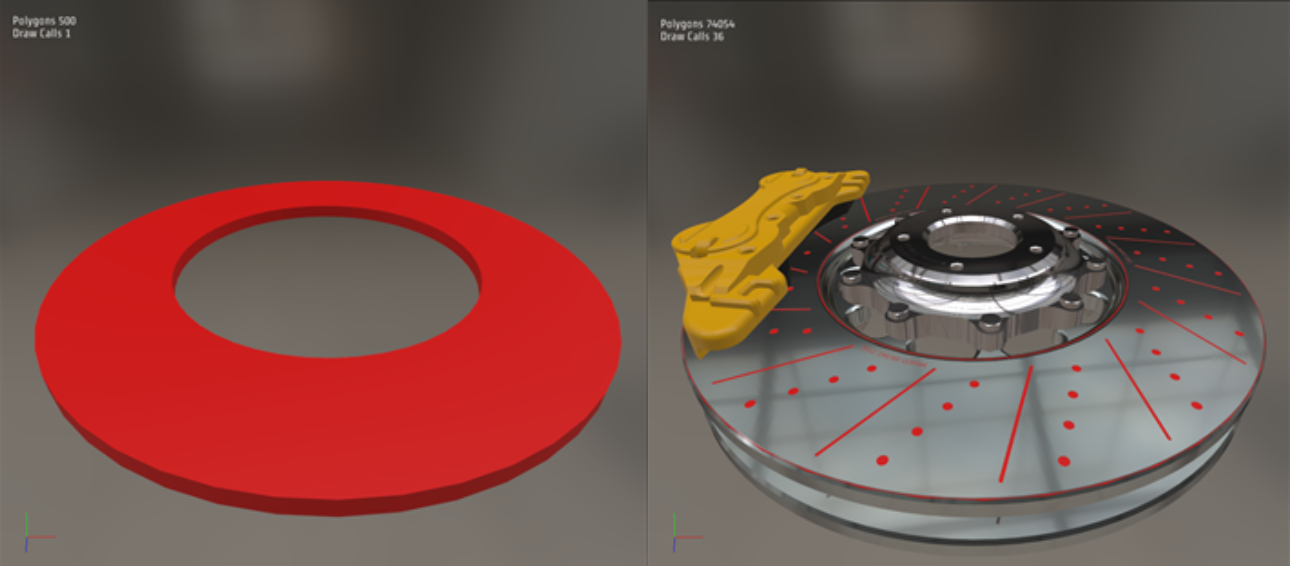
Occlusion Geometry Model Occlusion Geometry Places in Scene

Final result where holes would typically be modeled out using a High Resolution but have been closed due to the manually placed Occlusion Geometry