¶ About this document
Polygons have various attributes that impact how they are rendered on screen. In InstaLOD Studio, users have the option to edit the way polygons are rendered by adjusting the surface normals and winding order. If the winding order is reversed or normals are pointing in the wrong direction, they need to be flipped or conformed so that they render correctly.
¶ Flip or conform normals
A normal determines the shading of a polygon surface by defining the pointing direction of a face or vertex.
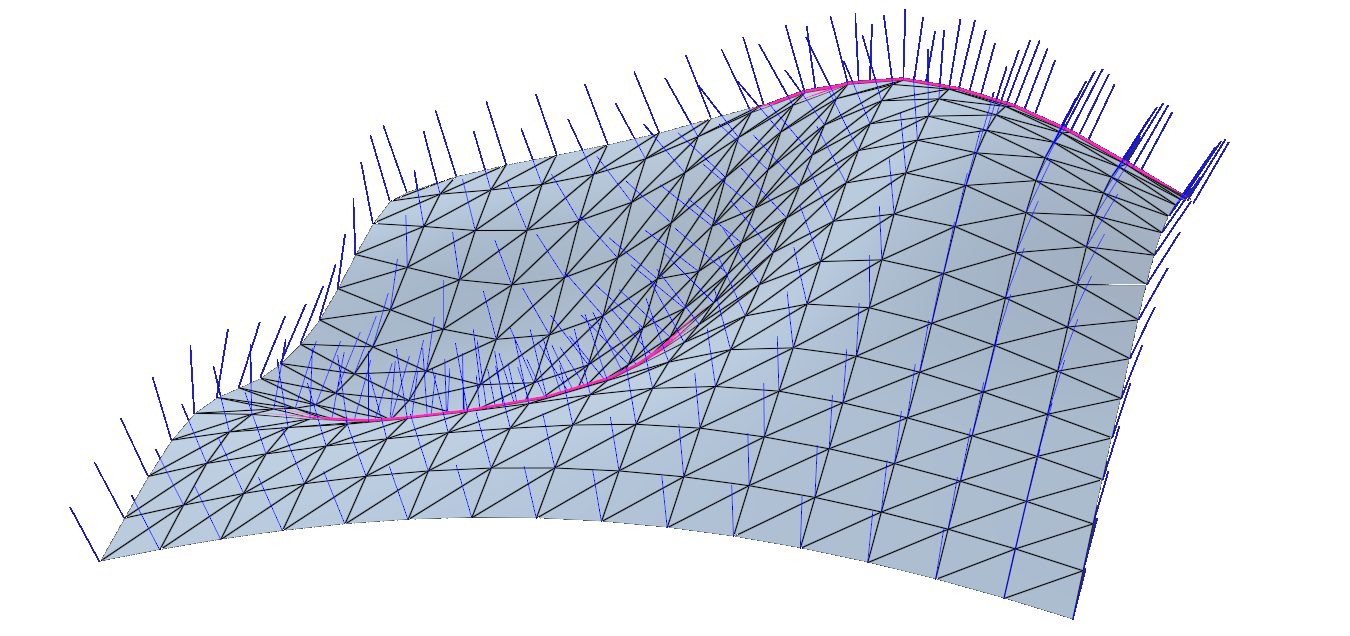
In InstaLOD Studio, normal visualization can be enabled in the toolbar or in the Viewport Settings.
To flip or conform a normal, navigate to the Mesh menu or create a profile and use the Mesh Toolkit options.
¶ Winding order
Polygons are typically only rendered from one side. The winding order of a polygon determines whether it is seen from the front or from the back. In applications such as Autodesk Maya, it is referred to as "Reverse Propagate".
To flip or conform the winding order, navigate to the Mesh menu or create a profile and use the Mesh Toolkit options.

More information on the winding order can be found here.
¶ Flipping vs. conforming
Both the normals and the winding order can be either flipped or conformed. Flipping can resolve rendering issues if the normals or the winding order are reversed for a whole mesh, i.e. all polygons are affected. Conforming, on the other hand, can resolve issues when the normals or the winding order of individual polygons are incorrect, while the majority of polygons are rendered correctly.
¶ Recalculate Normals
In 3D applications, users typically can edit surface normals to be "set to face" for hard shading or "averaged" for soft shading. InstaLOD, however, allows users to Recalculate Normals and automatically specify hard or soft shading depending on the angle between polygons. This is done using the Hard Angle Threshold.