Processing files with millions of polygons is a trivial task for InstaLOD, even on low-end hardware machines. Loading large data sets with hundreds of millions of polygons onto a GPU, however, can become a struggle in any real-time application.
¶ Setting Up Preferences
Before trying to import large data sets, there are a few things that need setting up in the preferences to make InstaLOD Studio run as smoothly as possible. To open the preferences, simply navigate to Edit -> Preferences.
¶ Timeline
The feature Create Timeline, found in the Application tab of the Preferences, gives the option to keep the timeline, maintain only the unmodified mesh, or turn off the timeline completely.
For every mesh operation, a copy of the scene is stored and saved in the background which is useful for workflow purposes, however, it can use up a lot of computing resources that are needed elsewhere. The larger the file, the more resources are needed to save a copy, and therefore takes longer to save a timeline entry.
When processing massive data sets of entire assemblies, the desired workflow has typically already been established by testing it on smaller parts or sub-assemblies. Therefore, turning the timeline off saves processing time and resources.
¶ Mesh Loading
In the Viewport tab within the Preferences, the option to determine the Mesh Loading Preference allows users to choose between Favor Fast Rendering and Favor Fast Loading (default). These settings use different system algorithms to either enhance mesh import loading times or speed up mesh rendering. In this case Favor Fast Rendering is preferred to visualize massive assemblies as efficiently as possible. If extensive loading times are an issue, Favor Fast Loading can speed up loading times drastically.
¶ Deferred Rendering
When dealing with large assemblies, rendering can get GPU heavy in which case Deferred Rendering (a lighter way of rendering) can be used to speed up the viewport. Note that with the use of Deferred Rendering processing effects such as MSAA (Multi-sample Anti-Aliasing) are not available.
¶ Real-Time Occlusion Culling
Inside of the Scene Settings found in the Viewport Settings, Occlusion Culling can be enabled. This feature hides parts that are not visible to the rendered frame. This can speed up the viewport drastically as polygons that are not visible in the frame are not calculated.
Please note that this can cause application stability issues with some GPUs.
¶ Scene Rules
Scene Rules can be set up to prepare scenes and make them lighter to handle in the viewport. With this step, parts that are not needed for the visualization can be deleted before the import. This allows the scene to be prepared while importing, so that once the file is loaded the user can move straight to the mesh operation steps.
Please refer to our article about Scene Rules for more information.
¶ Optimize
When using the Optimizer, it is recommended to use the Maximum Deviation for the fastest processing behavior. Using the Maximum Deviation (with percent triangles turned to 0%) automatically parallelizes the process across all CPU cores, drastically speeding up the process, compared to using a percentage that is locked to a single core per mesh operation entry.
Please be aware that in earlier versions of InstaLOD (prior to the 2020 release) this behavior is not hardcoded and can only be recreated when turning off
Global Scopein theProfile Settings.
¶ Workflow Example
- Input Mesh: 10.5 Million Polygons
- Final Mesh: 180 Thousand Polygons
- Reduction of: 98.3%
- Processing Time
- Parallelized Process: 00:47min
- Non-parallelized Process: 07:11min
¶ System Specs
| Part | Spec |
|---|---|
| Processor | 3.4GHz 6-Core Intel Xeon |
| Memory (RAM) | 28GB 1333GH DDR3 |
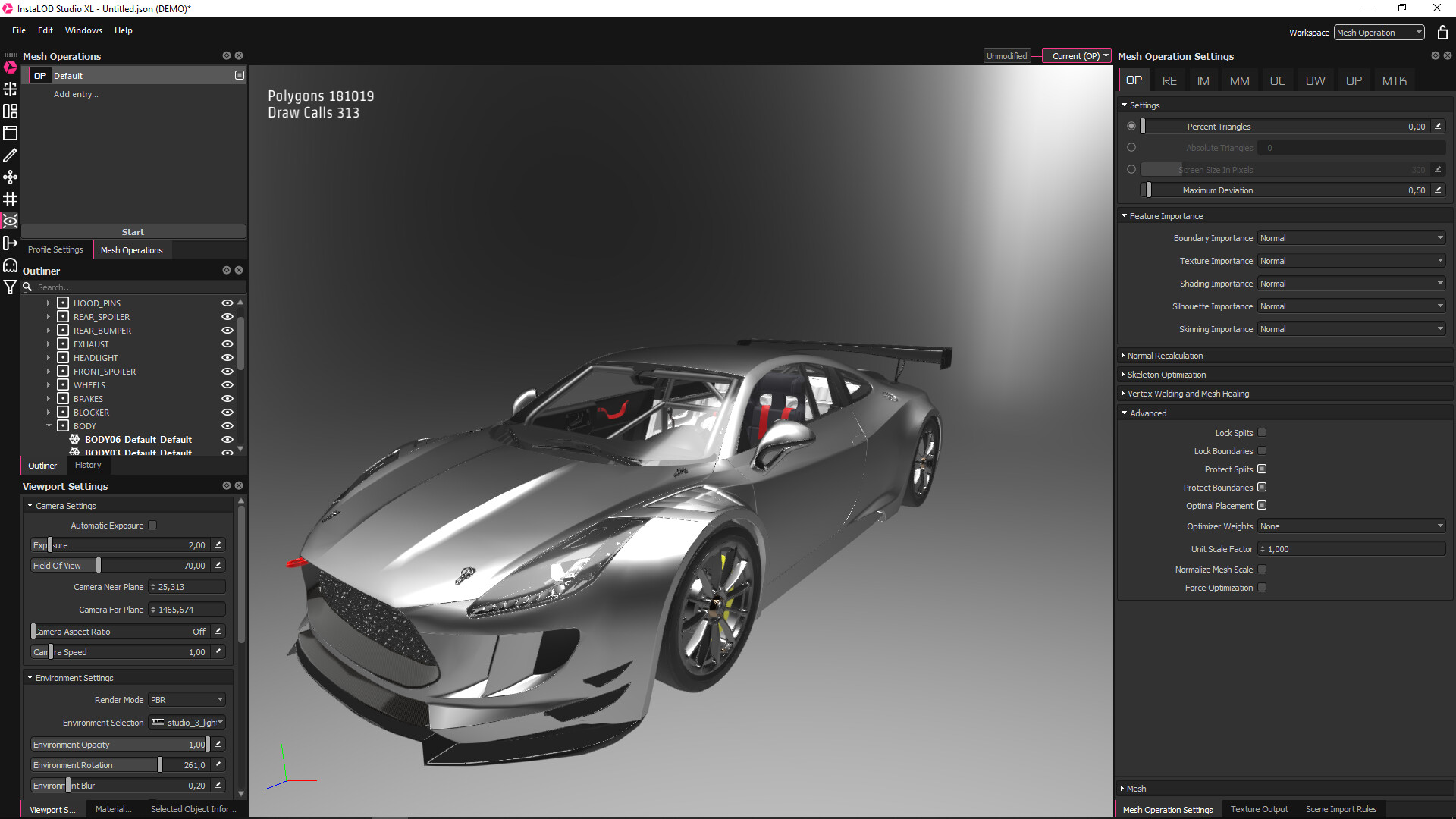
¶ Background/Batch Processing
Loading large files into the viewport can use up large amounts of memory. Therefore, it might be necessary to process large files in the background via InstaLOD Pipeline. This omits the need to load the 3D mesh into memory and frees up additional memory for processing.