Transferring decals onto a mesh texture reduces draw calls and makes costly blending operations obsolete. InstaLOD allows the automated blending of textures in an easy-to-use and intuitive manner for a variety of operations.
The following example utilizes InstaLOD's remesher to bake down decals in the process. However, this can be done using any other process that includes InstaLOD's baking technology.
¶ Decal Setup
Each decal needs a source mesh on which to be projected. Planes are preferred for decal meshes, however, InstaLOD is capable of projecting any kind of geometry onto the target mesh.

Source mesh on which decals will be baked onto
When placing decals, the normals of the surface should be aligned to the target mesh normals. This means that the normals should roughly look in the same direction and not in the opposite (this can be checked by enabling the ![]() 'Toggle Vertex Normal' icon). For optimal results, bring your decal as close to the target mesh as possible without them touching it.
'Toggle Vertex Normal' icon). For optimal results, bring your decal as close to the target mesh as possible without them touching it.
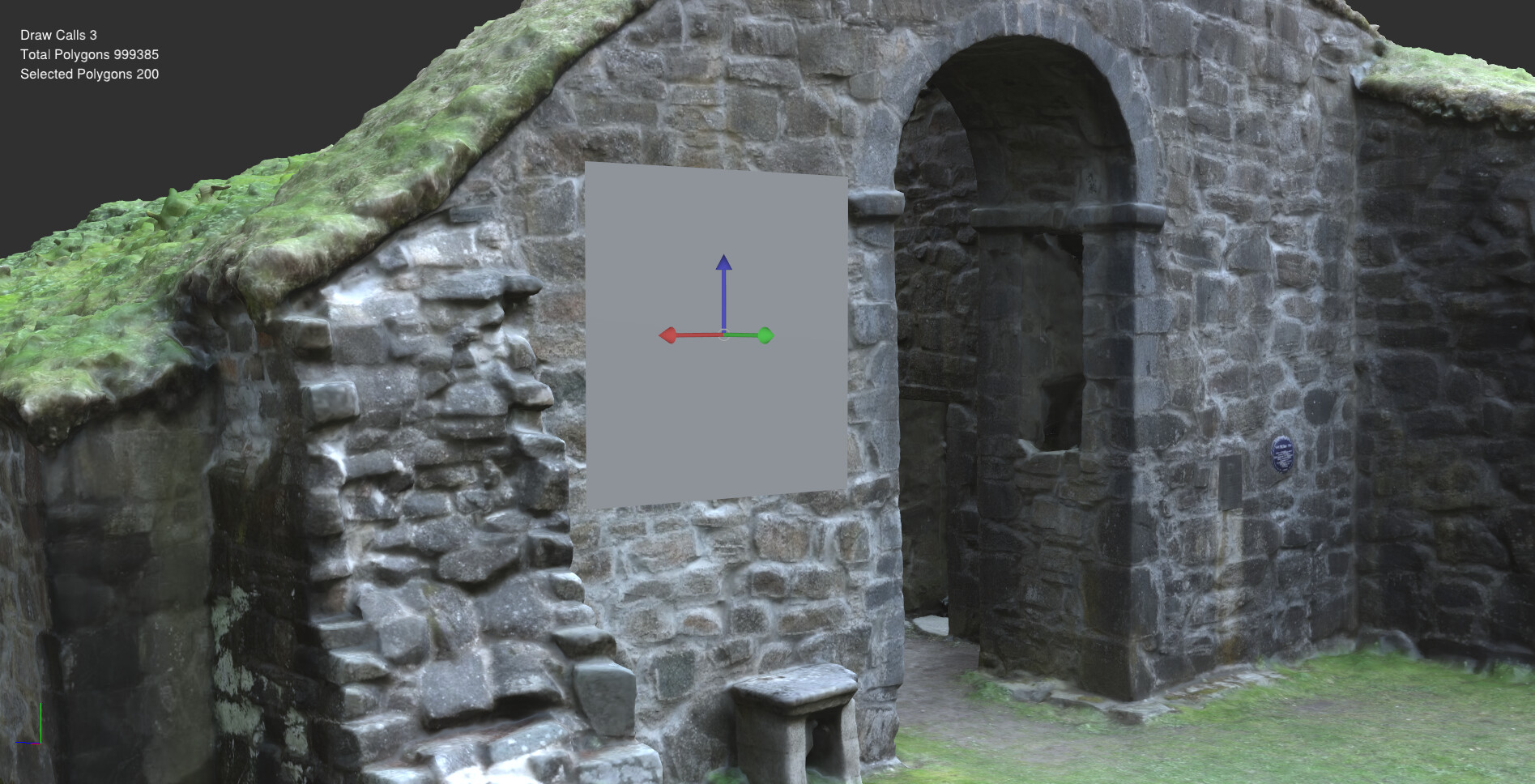
Placing decal mesh close to the target mesh surface without intersecting it
A material needs to be created for the decal with the textures that you want to transfer to the target mesh. Make sure to set an opacity map for the decal as the opacity map determines how InstaLOD blends the textures on top of each other.

Setting up decal material including opacity texture
Once the decal has been set up and is positioned correctly, the mesh operation profile needs adjusting.
Executing a standard remesh operation would result in the decal surface being rebuilt. To only bake down the decal's texture and ignore the mesh from being reconstructed, the mesh name suffix needs to be used. The suffix is configurable and can be found in the Bake panel as Bake Mesh Suffix.
In some cases, decals need to be positioned with large padding between themselves and the target surface in which case it is necessary to increase the Auto Ray Length Factor to create a clean bake.
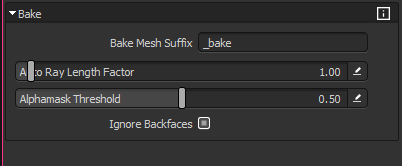
Bake Mesh Suffix is used to bake objects without the mesh influencing the reconstruction
The result of the operation has baked the decal in the correct position above the target surface. However, changing the scene lighting reveals that the normal map information of the original mesh has been removed where the decal is baked. In this case, the result should have the normal information of the original surface retained. This can be done by changing the opacity of the decal texture.

The decal has been baked successfully, however, the normal map information of the wall is not included in this area
The opacity value 1.0 denominates the base surface, and therefore, InstaLOD uses the normal information of this layer. Adjusting the opacity maps of the decals to values slightly below 1.0 generates the expected results as the decal will not be marked as a base layer. Thus, the normal information from the lowest layer will remain unchanged. This can be done in any image editing software.
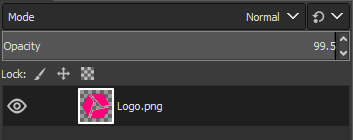
Reducing the decal diffuse opacity below 100% ensures correct baking behavior
After reducing the opacity of the decal's diffuse texture and executing the operation again, the final result retains the normal information of the base mesh.

Final bake with the normal map information of the wall showing up in the baked decal area