Tasks can be uploaded to an InstaLOD Grid server from within InstaLOD Studio for a streamlined workflow.
https://www.youtube.com/watch?v=3xkh0BeDCwc&list=PLeDPNRvpG2BFkd4Q6QYfd_fnVPPGsgcxW&index=5
¶ Connecting to InstaLOD Grid
To connect to a server, navigate to the top right of the application window and click Grid: Not Connected.
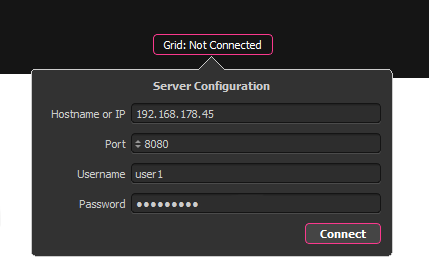
Enter the address of a server running in your network in the Hostname or IP and Port fields, enter your user credentials, and click Connect.
User credentials for InstaLOD Grid are configured by the server administrator. They are not related to your InstaLOD Cloud account.
¶ Running a Mesh Operation on the Server
To process a mesh in InstaLOD Grid, a task needs to be created on the server. After connecting, select the Start button in the Mesh Operations window. Depending on your InstaLOD license entitlements, up to four options are available:
- Process Locally: Processes tasks directly inside InstaLOD Studio.
- Name and Prime Task: Allows to name the task and to add a description before it's processed on the server. This helps to identify the result later.
- Auto-Prime Task: Sends the task to the server without attaching metadata. You can find the task later using the ID that is logged to the
Output Log. - Prime Task Later: Creates a task on the server and uploads the mesh data without priming it for processing. It can be primed later in the
Taskspop-up.
When InstaLOD Studio runs in "Client" mode, local processing is disabled, and tasks can only be processed through an InstaLOD Grid server. To add the functionality of local processing, InstaLOD Studio must be used in the "Standalone" application mode. Depending on your InstaLOD license this option might be restricted.
¶ Download Result
Once a task has been primed and processed, the result can be downloaded from the Tasks window and imported into InstaLOD Studio.
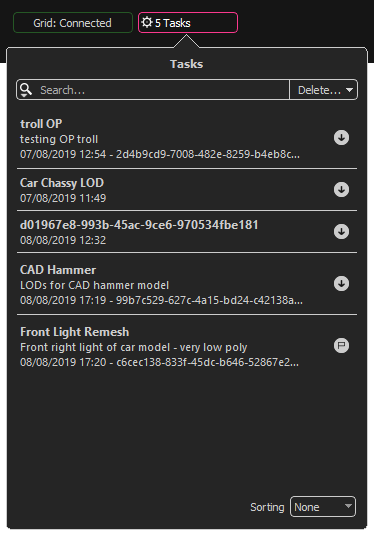
Downloaded files are saved to the "Downloads" folder, typically located in ../*Documents/InstaLOD Studio/Downloads. A custom download location can be set in Preferences > Grid.
To rename a task or to add a description, simply double-click it.